Apollo
Apollo is FiniAC's powerful remote administration tool that allows you to interact with your game server in real-time. With Apollo, you can monitor players, execute scripts, and manage event protection directly from the management panel.
Getting Started
Before using Apollo, make sure you have the correct server IP selected from the dropdown menu. Apollo needs to connect to your game server to function properly.
Server Selection
Apollo requires you to select which game server you want to interact with. When you first open Apollo, you'll see a dropdown menu where you can select from your configured server IPs. Apollo will remember your last selected server for convenience.
If you see a message saying "No game servers available", you'll need to configure your server IPs in your FiniAC configuration first.
Features Overview
Apollo provides three main features accessible through tabs:
- Players - Real-time player monitoring and interaction
- Script Execution - Execute custom code on your server
- Event Protection - Manage event protection on server resources
FiveM Only
The Players and Event Protection features are currently only available for FiveM servers. Script Execution is available for all supported games.
Players
The Players tab provides a comprehensive real-time view of all players currently connected to your game server, along with powerful tools to monitor and interact with them.
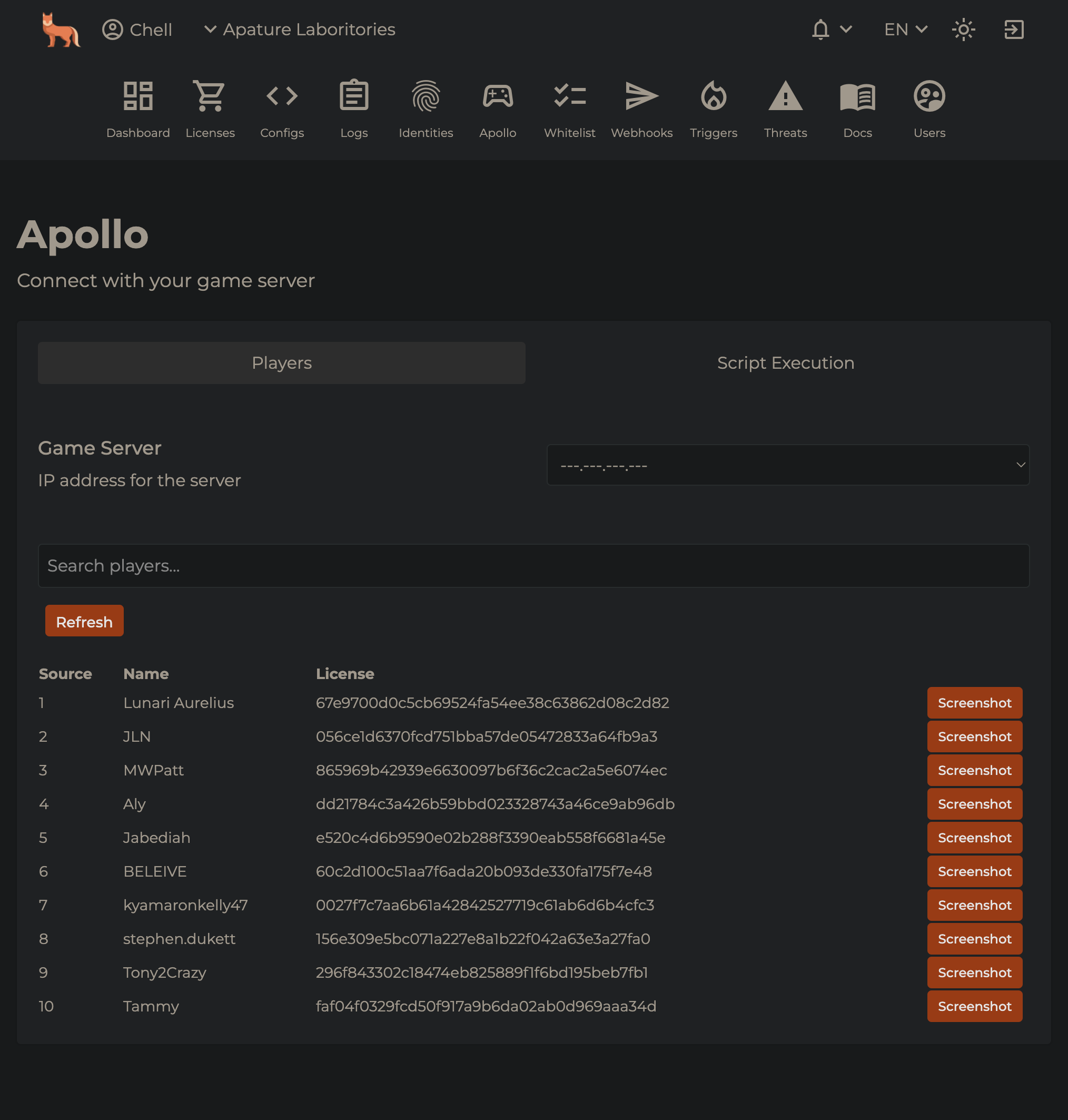
Player List
The player list displays all currently connected players with the following information:
- Source ID - The player's server-side ID
- Player Name - Their current display name
- License - Their FiveM license identifier (clickable to view full profile)
- First Seen - When the player first connected to your server
- TrustScore - Visual badge showing the player's TrustScore status
Click on any player's license identifier to open their full profile with detailed information about their connection history, identifiers, and ban status.
Player Indicators:
- Shield icon - Player is a server administrator
- Warning icon - Player has expired global bans based on your configuration
Player Actions
Each player has an action menu (three dots) with the following options:
- Screenshot - Capture a screenshot of the player's game view
- Ban Player - Add bans to the player
Search & Filter
Use the search bar at the top to quickly find players by:
- Source ID
- Player name
- License identifier
The search is case-insensitive and filters results in real-time.
Auto-Refresh
The player list can automatically refresh at regular intervals:
- Enable the auto-refresh toggle
- Select your desired refresh interval (1, 2, 3, 5, or 10 minutes)
- A visual progress bar shows when the next refresh will occur
You can also manually refresh the list at any time by clicking the "Refresh" button.
Player Streaming
Click the TV icon next to any player to open a live stream of their gameplay. This allows you to watch their screen in real-time and optionally listen to their audio.
Audio Streaming
Apollo audio streaming is available for all Ultimate tier customers. To enable audio streaming, see the Audio Streaming Configuration guide for network requirements and setup instructions.
MultiStream
MultiStream allows you to monitor multiple players simultaneously on one screen.
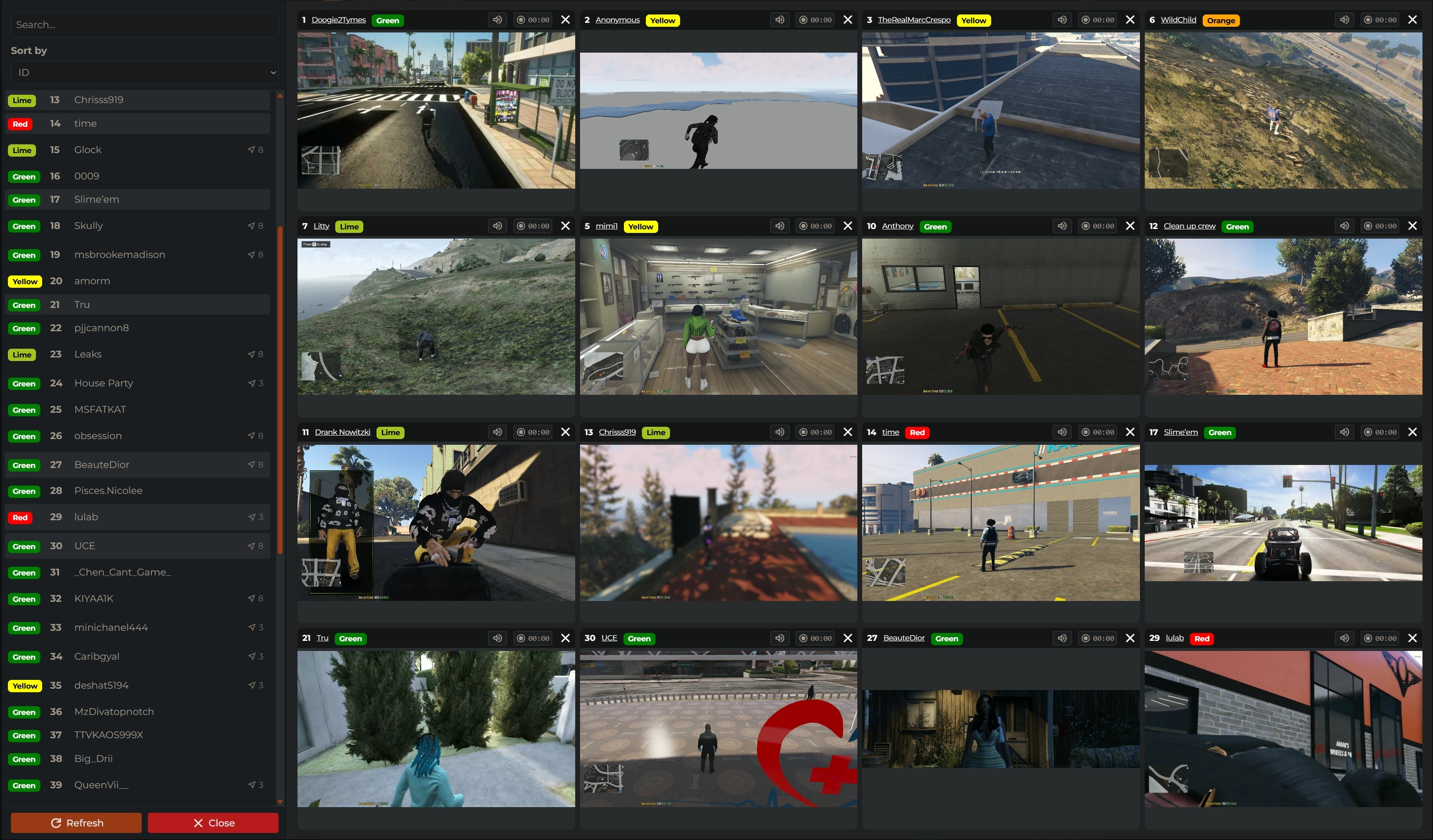
Features:
- View up to 16 players at once
- Record the streams to video files
- Listen to the player's audio (see Audio Streaming for configuration)
- Sort players by name, ID, TrustScore or first seen time
Tier Required
MultiStream is available for Plus and Ultimate tier subscribers only.
Script Execution
The Script Execution tab provides a powerful code editor that lets you execute JavaScript code directly on your FiveM server or SQF code on Arma servers.
Automation
Apollo script execution can also be automated using Triggers and our API to create complex workflows.
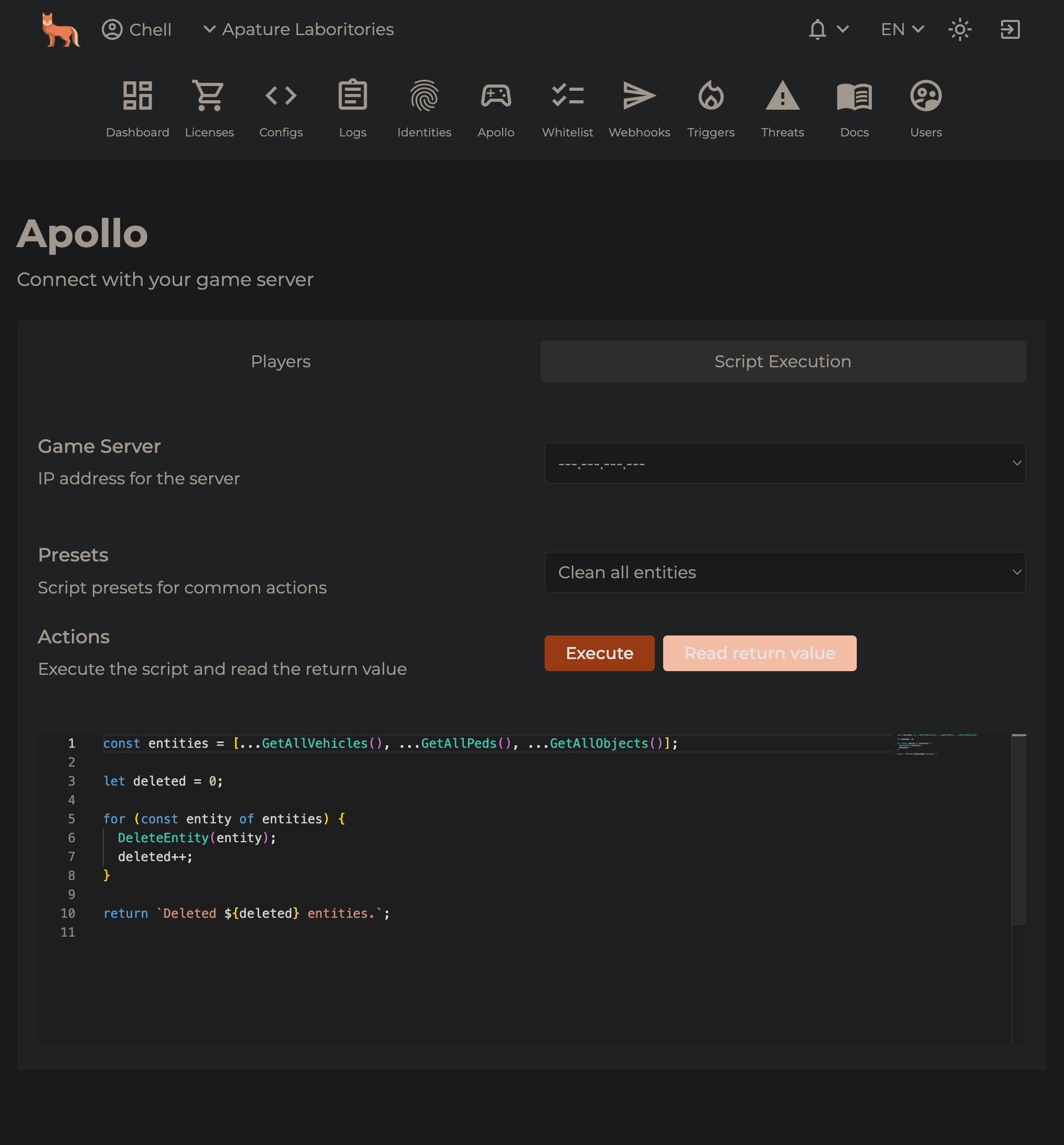
Presets
Apollo provides preset scripts for common tasks such as clearing entities.
To use a preset:
- Select it from the dropdown menu
- The code automatically loads into the editor
- Modify if needed
- Click Execute
API Usage
You can also use Apollo's script execution via our API.
Event Protection
The Event Protection tab allows you to install Event Protection on specific resources on your server. This feature is essential for protecting your server from malicious event exploits.
All your server's resources are listed in the Event Protection tab and EP can be installed/uninstalled on them.
Permissions
Different Apollo features require different permissions:
- APOLLO.VIEW - Basic access to Apollo interface
- APOLLO.EXEC - Stream players, execute scripts and manage event protection
- THREATS.ADD - Ban players from the player list