Live Log Filtering
The Live Log Filtering feature allows you to filter the logs displayed in the Live Log Viewer. You can filter using either just for things containing a specific string, or you can use a more advanced filter (Regex) to filter logs.
Regarding Support
If you need help with filtering logs, you can ask for help in our Discord server in the channel #community-filters.
Please Note: We do not provide any support for creating or debugging Regular Expressions (Regex). This is a complex topic and may require some knowledge of Regex to use effectively. If you are not familiar with Regex, you can use the basic filtering options instead.
External Resources
User Interface
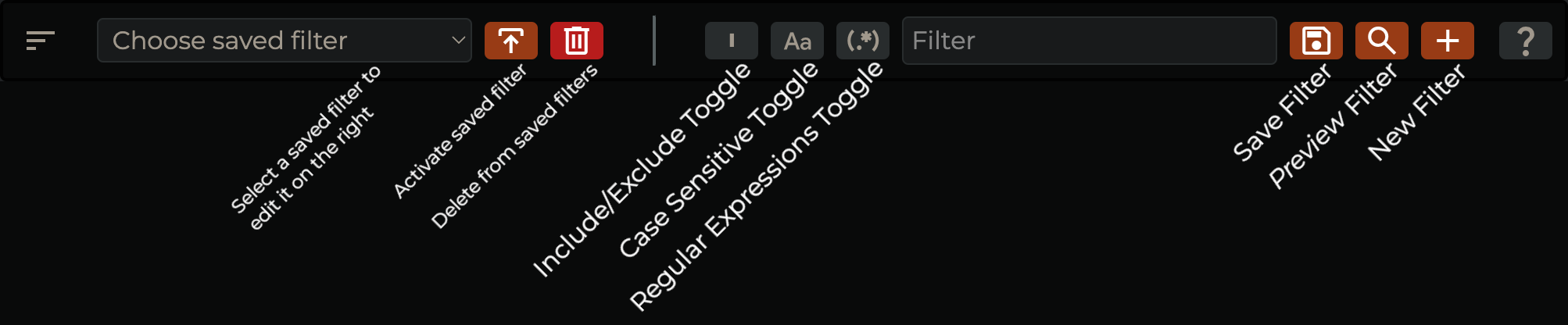
Basic Filtering
To filter logs using a basic filter, you can simply type in the search bar at the top of the Live Log Viewer, then choose "Include" or "Exclude" to filter logs containing or not containing the specified string. You can also use the "Case Sensitive" option to make the search case-sensitive.
Advanced Filtering
To filter logs using a more advanced filter, you can use a Regular Expression (Regex). Regular Expressions are a powerful tool for matching patterns in text. You can use Regex to filter logs based on complex patterns, such as matching a specific string, matching a string at the beginning or end of a line, and more.
Here are some examples of Regex patterns you can use to filter logs:
^string- Matches a string at the beginning of a line.string$- Matches a string at the end of a line.string1|string2- Matches eitherstring1orstring2.string*- Matches zero or more occurrences ofstring.string{n}- Matches exactlynoccurrences ofstring.
For more information on Regular Expressions, you can refer to the MDN Web Docs or use an online tool like Regexr or Regex101.
If you need a little help, try copying a log line from the Live Log Viewer and pasting it into one of the online tools to experiment with different Regex patterns.
It's also possible now with ChatGPT to copy a log line from the Live Log Viewer and paste it into the ChatGPT, then ask for which part of the log you want to filter, and it will generate the Regex pattern for you (Be aware, ChatGPT will not always deliver).
You can also use the "Case Sensitive" option with Regex filters to make the search case-sensitive.